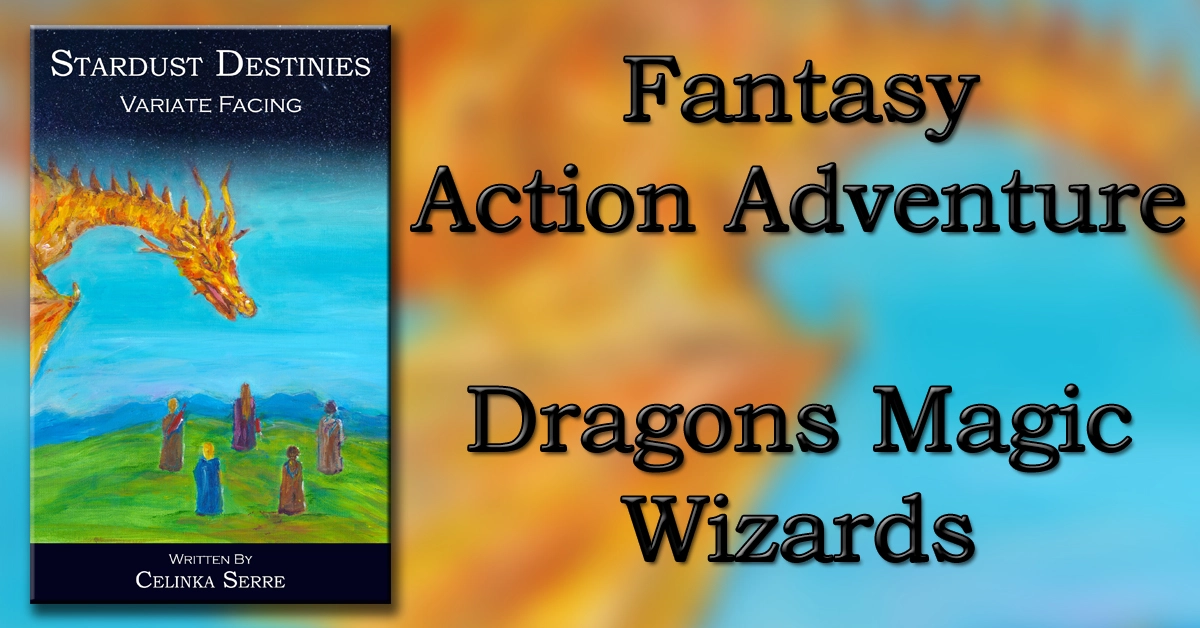Image minus Green, equals Magenta.
That’s right. When you enter the world of Colour-Correction (also known as Color Grading) and RGB, the art of balancing light and colour in an image, the rules of colour we thought we knew don’t apply. Needless to say, although time consuming and at times confusing, it is a necessary part of video post-production. It allows one’s video to be, well, balanced out.
When you’re on set, you can have all the necessary lighting equipment, do all your white balances properly, yet when you’ve edited your video, the light and colour can still change from shot to shot. This is normal. We cannot fully control light and colour on set. In a perfect world, it would be automatic and there would be no need for this task. However, this is why people like Binky Productions (me) and other companies offer this service. It’s okay if you don’t have the patience for it, and if you do, and you want to understand more or learn it altogether, then you’ve come to the right place.
When it comes to colour-correction, stubbornness is a good asset. It’s a bit trial and error at times; even with experience, you know the basics, but you need to figure out how much colour and light to add or take away. I use Final Cut Pro, so my examples will refer to that, but other software programs have colour correction tools as well. Once my video is edited and finalised, I can add various filters to all clips: 2-way Color Corrector, 3-way Color cCorrector, and RBG Balance. There are also the Sepia filter (the base colour of which can be changed, including the intesity of that colour), I don’t use the RBG Limit, personally it doesn’t make much difference for me, and I only use Chroma Keyer for the “Pleasantville Effect”. Typically I combine RGB Balance with either 2-way Colour Corrector, OR with 3-way Color-Corrector. In rare occasions, I will apply both Correctors and/or one of the various other filters, depending on the looks and feel and effect I am going for in a specific scene or entire film.
If your image has a lot of light already, then I suggest only using the 2-way Color Corrector. 3-way tends to affect the saturation a bit, so I use it when the Colour seems too intense. At worst, with 3-way, you can intensify the Saturation if necessary. Sometimes you have no choice but to use both, though. You have the Color Corrector tool with the bars and color adjust spheres, which I use for my first clip. Then I refer to my filter’s number reference for each change to enter the exact same numbers for each clip.
There is the option to adjust the colour hue for your Midtones, Blacks, and Highlights with the colour wheels, AND also with the RGB Balance filter. This is a more advanced form of Colour Correction, which you can explore, but to keep things simple, I will stick to the Tones for the Lighting and the RGB Balance filter for the correction of the colours themselves.
So lowering light or raising light is simple enough. In the 2-way Color-Corrector filter, you have bars under your colour wheels, and in the filter box, the boxes to adjust the number of degree associated with the intensity for each. There are the Highlights, the Midtones, the Blacks (or Shadows), the Saturation. You can play around with the bars first; you will quickly see how it’s fairly basic. In the 3-way Color-Corrector filter, there are 3 colour wheels, so you can adjust the colours for your Highlighs, Midtones and Blacks, and under that you have the bars, including the Saturation bar. In the filter box, though, there is much more than just the adjustments you can do by typing in the number for the intensity. There are little degree wheels which can add colour to your lighting correction. I usually don’t play around with that either. You’ll get a very decent result just from adjusting the basic portion of the light correction tools.
Where it gets more complicated for beginners is in the RGB Balance filter. RGB stands for: Red, Green, Blue. If you know this, you’re all set. If you don’t, it’s important to understand how adding or subtracting one colour will result in another. You have a clip that seems yellow compared to the other yet when you add blue it just goes green, and then other clips have a warm orange hue. And it’s not just about adding red to that either; it’s do you add red to the Highlights, the Midtones or the Blacks? You might even need to take some away from the mids while adding in the highlights to get your image the colour you want. Trial and error for the most part, but understanding how the colours affect each other is the key to finding the proper RGB quickly.
So here’s the simplified way to look at it: R = when adding intensity (the number increases), the image becomes more Red; when removing intensity (the number decreases), the image becomes more Cyan; G = when adding intensity, the image becomes more Green; when removing intensity, the image becomes more Magenta; B = when adding intensity, the image becomes more Blue; when removing intensity, the image becomes more Yellow.
With practice, “trial and error” will become a quicker analysis of where and how much in comparison to another colour being added or removed, and your work will become consistent and smooth, and you won’t think too much about it.
Here is an exercise that someone recommended me when I began learning RGB and it has been the basis of my work that has become one of my expertises. Take a short video clip that has been white balanced and is pretty neutral in terms of colour. Remember to take notes down, but in time you will know this by heart. First explore the colours one by one. Removing the red completely and seeing the colour it gives, exageratingly so. Same with the green, and you will see that removing green gives magenta. Try combinations of two and three, add red, remove green, add blue. Add red, remove green, remove blue, etc. Have fun with it. Then take the neutral video image, copy and paste it several times. Give yourself the exercise to make it look like it was shot at night, then during a sunset, then in the morning. You can find other lighting circumstances that you may want to try: go from neutral day to night including a sunset in the middle, gradually from clip to clip. Anything you want to try, anything that seems impossible, is quite possible. Don’t limit yourself, for the possibilities are endless.
Explore how each extremity of a colour intensity looks when you add or remove for the Highlights, then the Midtones, then the Blacks. Explore how that affects the image when done very subtly.
When I first did these exercises, I wondered at how beneficial they truly were, but it shaped the development of my abilities in Colour-Correction. There are things you will understand without having been given an explanation. And you will continue to improve, and may change your method of working, as those skills improve. Of course, if you already know this, then perhaps you know of more tricks than I may know myself. That’s the beauty of it all, isn’t it? The basics are the same, but just as the various videos, the image, as much as the one who corrects it, is always different and ever changing.